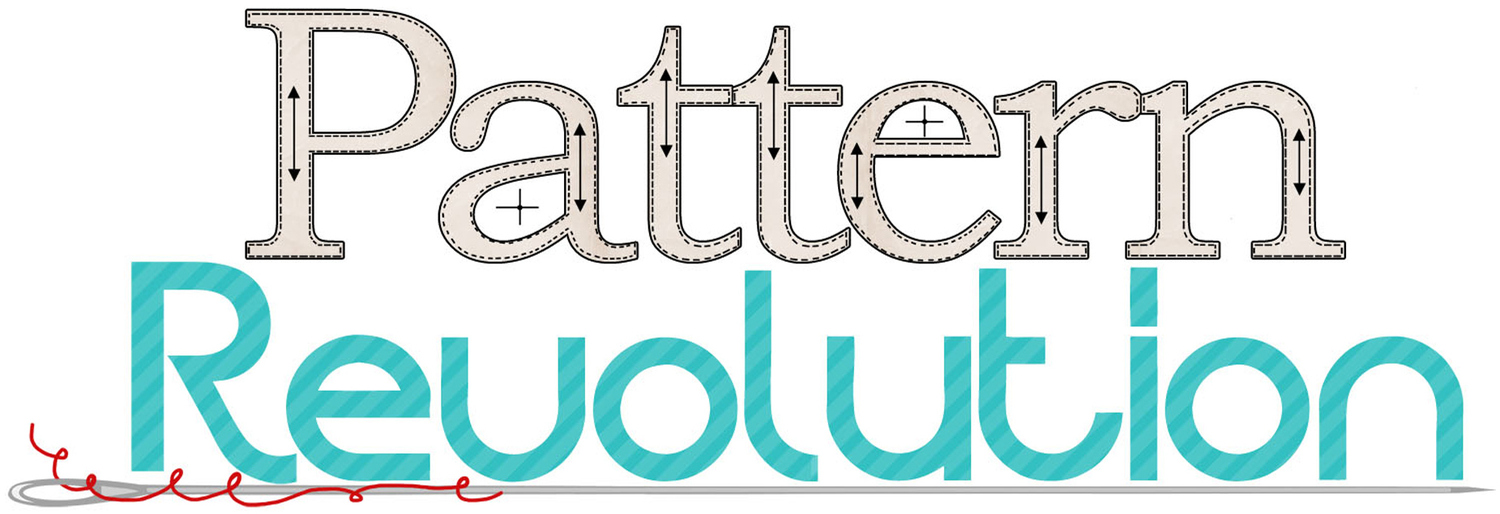Day 1 Ellie Inspired's Texas Rose Sew A Long
/For Sew A Long help, friendship, and even more FUN join the Ellie Inspired PATTERN GROUP on FACEBOOK.
Day One of Sewalong!
 Have you purchased your pattern yet? It is still on sale for 15% off HERE: https://www.etsy.com/listing/160049272/sewalong-shirt-dress-pants-girls-pattern
Have you purchased your pattern yet? It is still on sale for 15% off HERE: https://www.etsy.com/listing/160049272/sewalong-shirt-dress-pants-girls-pattern
FIRST STEP: Printing and Taping out your Pattern Pieces
I would recommend NOT printing the whole pattern. I do try to keep my patterns small, use diagrams to save you ink, and nest my sizes but it still is better to print only the pages you will need if you have a computer or device near your sewing machine that you can refer to during construction.
If you glance through my pattern, you will see that the first page includes the fabric requirements and notions needed and the second page starts with the glossary, finished garment measurements and cutting instructions. This garment runs pretty true-to-size according to ready-to-wear garments. So, if your child is smaller or larger than the industry standard, you may want to size up or down accordingly. That's why we sew right? So we can have a custom fit for our child and clothes that look great on them. I will show you later how to adjust length if you have chosen a different size to make according to their measurements. The next page includes the rectangles for the shirt or dress ruffles, the pant ruffles, and the belt. This page is pretty self-explanatory. Just make sure you take note of whether it says to "CUT ONE" or "CUT TWO".
- The oldest version of Adobe will have an option for scaling. At that button you will check "none". I don't remember if there was an option for "auto-rotate" on that version or not, but you will want to check that box if it's there. That centers it on the page so you have equal margins around the page.
- The next version of Adobe, which is the one probably the majority of people have, will have an option for actual size or fit or shrink oversized paper. You will choose "actual size" and "auto-rotate". Also, most printers will recognize that it needs to be printed landscape, but if not, you may need to choose "landscape".
- The newest version of Adobe still have the fit, actual size, and shrink oversized paper options. But, it also has a new box that says "choose paper source by PDF page size". You will want to keep that box UNCHECKED so that it will print at 8.5 x 11.
- If you are using a Mac instead of a PC, you will choose "auto-rotate" and "scale at 100%".

Hope this helps! I know every designer has specific print settings that may vary but this is what works with my patterns.
.

After you print, you will notice that there is 1/2" margin all around the edges of the paper. You can either stack up the papers and use a paper cutter to trim them off, or you can fold them to the back on that line. The little rectangles in the corners will meet each other as you lay them out on your floor or table. Once you have them all laid out, you can tape together and then cut out (or trace) the size you need.

Ok, so now we'll get started with cutting out the front and back bodices and linings.

(To alter the average size for a custom fit: double-check the overall finished length of the dress on the finished garment measurements chart to make sure that works with your child. If so, whether you decide to cut the bodice smaller or larger, you will want to stick with that bottom length line for the average size. For instance, if the average size 4 does not work for your child but a size 2 bodice does, you will cut out the size 2 but extend the line down to the size 4 length. Likewise, if you need to make a size 8 instead of a size 4, you will cut the bodice shorter at the size 4 length line. )


For this sewalong, I decided to offer TWO new pattern pieces as a bonus for participating for FREE! A peter-pan collar and a gathered, puffed sleeve. You can download The Gathered Sleeve HERE and the Peter Pan Collar HERE. These are stored as Google Docs and are PDF files, you may need to sign into Google to download.